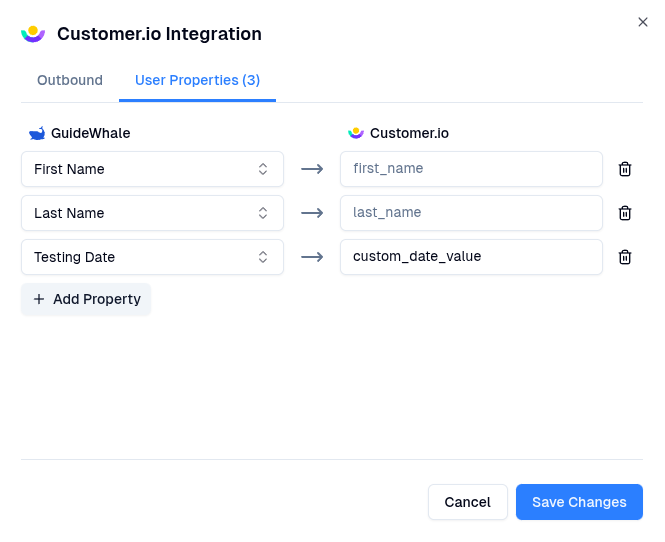All user events pushed to 3rd party platforms are prefixed with
gw_ to easily differentiate GuideWhale from other event sources.Use Cases
- Leverage user events and user properties to target and personalize email campaigns.
- Nudge users to try out new features if they have not used them yet.
- Track how users are interacting with your in-app guides, checklists, and banners and compare that to how they are interacting with your website.
Requirements
- Installed GuideWhale Javascript SDK
- Installed Customer.io Javascript SDK
- Enabled integration in GuideWhale dashboard settings
How It Works
- GuideWhale SDK will fetch the integration settings from our dashboard when a user is identified.
- When a new GuideWhale event is tracked, we first check if event pushing is enabled and if the event belongs to an enabled group of events.
- After that we try pushing the event to Customer.io using your installed Javascript SDK if it is available.
- If we detect that user has an installed ad blocker, events will be pushed through the Customer.io API instead to make sure events are always delivered.
Configuration
- Navigate to Settings > Integrations .
- Before enabling any outbound events or user property syncing, make sure to first configure your Customer.io
Site IDandAPI Key. - Your
Site IDandAPI Keycan be found in Customer.io under Account Settings > API Credentials > Tracking API Keys.Make sure to use the Tracking API key and not the App API key.
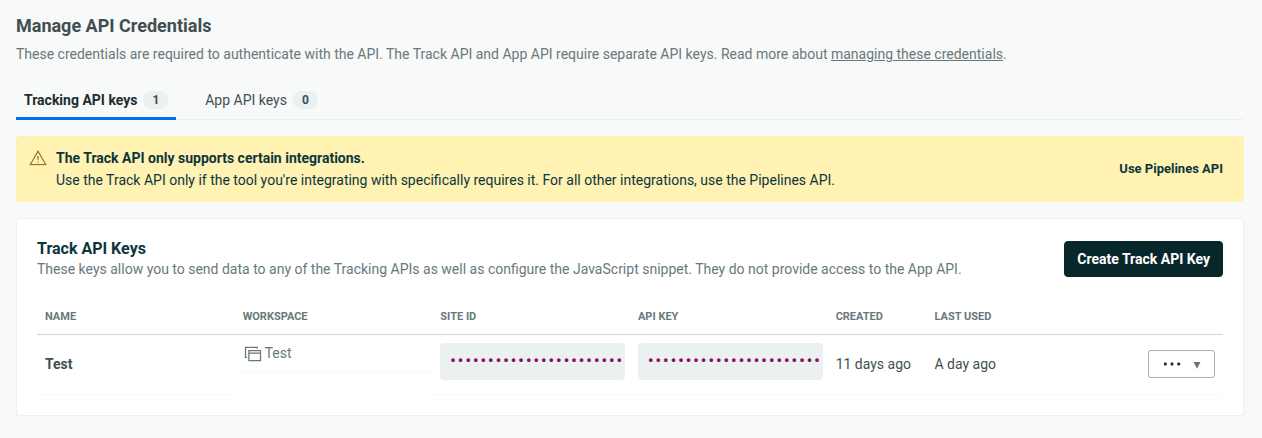
Event Configuration
- Here you can toggle which event types you want GuideWhale to send to Customer.io.
- Once enabled, users will start pushing GuideWhale events to Customer.io.
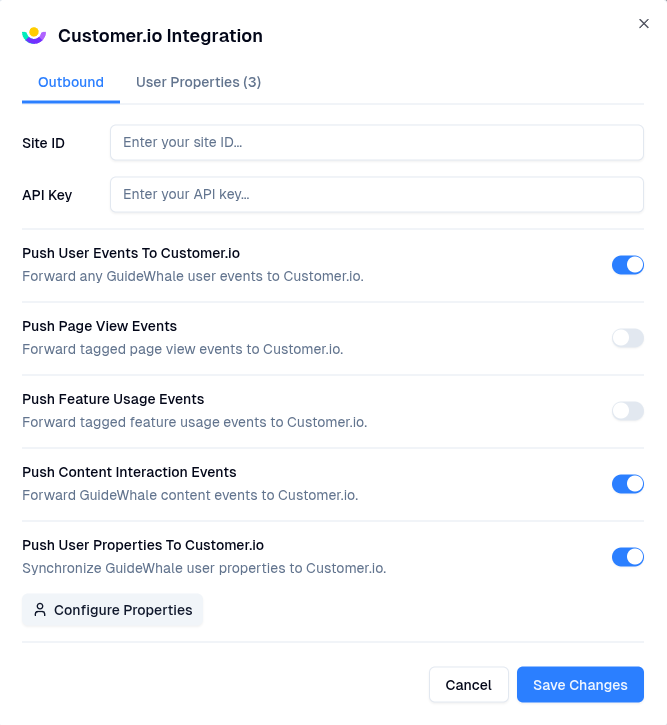
User Property Mapping
- In the
Outboundtab you can enable user property pushing. - In the
User Propertiestab you can map GuideWhale user properties to Customer.io user attributes. - Once enabled, users will start pushing mapped GuideWhale user property changes to Customer.io.